Last updated September 16, 2021
Below are frequently asked questions. If you do not see the answer to your question, reach out to your college liaison.
The software has undergone many name changes, formally known as Digital Measures Activity Insight or Digital Measures by Watermark, and was implemented at NMSU in 2011.
- Checkout Faculty/Staff Guide
- View
- Contact your College Liaison about your college's use of the system & about Allocation of Effort
- Permanent Data (starting rank, dates of rank advancement, tenure status at the start of the academic) – For updates, contact your College Liaison
- Yearly Data (academic year, primary college & department, discipline, position title, FTE) – For updates, contact your College Liaison
- Scheduled Teaching (credit courses) – Imported once a semester; For updates, contact your College Liaison
- Contracts, Grants and Sponsored Research – Imported from ARGIS; Log into ARGIS to see all of your research at https://research.nmsu.edu/argishelp.html; For updates, please contact the ARGIS administration group in the Office of the Vice President for Research by emailing ovpr@nmsu.edu
- Allocation of Effort summary percentages on the Workload Information screen - Faculty can now edit this screen. Prior to Feb 24, 2017 data on this screen was entered by departments or by colleges; For questions, contact your College Liaison
Watermark Faculty Success is an evolving system that may be used for other tasks and reporting in the future.
- Criteria: Teaching and Advising; Scholarship and Creative Activities; Extension; Outreach; Leadership
- Boyer scholarships: Discovery; Teaching; Integration; Engagement
- Artistic and Professional Performances and Exhibits
- Books, Journals and Other Text-Based Contributions
- Contracts, Grants and Sponsored Research – ARGIS Import
- Intellectual Property
- Presentations
- Research Currently in Progress
- Media Contributions
- Artistic and Professional Performances and Exhibits – add Performers/Exhibitors/Lecturers
- Intellectual Property – add Inventors
- Presentations – add Presenters/Authors
- Research Currently in Progress – add Collaborators
- The first six authors will be used in creating the citation; per APA guidelines, the number of authors, when using the “et al” format should be capped at six.
- If there are fewer than six authors, then all of the names will be displayed. If there are more than six, then only the first six names will be displayed.
- The ‘et al’ citation format will display on the following custom reports:
- Faculty Annual Performance Evaluations
- Vita
- Intellectual Contributions by Faculty
Please note: Certificates earned while attending professional development events can be entered while recording the event on either the Professional Development screen or the Community College Professional Development screen.
Note: For activities that are/were only on one day, leave the start date blank and specify the end date. For activities that you started but have not yet presently completed, specify the start date and leave the end date blank.
Specific date rules:
Q: If the entry has a start date but no end date, will the item be included in a report with a start date specified?
A: Yes, it will.
Below is more info about Start/End dates and what will be included in reports:
- Open End, Starts Before Report Range – If a record has a Start Date of January 1, 2016, but no End Date: It will be included in a report with the date range of January 1, 2017 to December 31, 2017. This happens because the record is considered to be ongoing, even if the Start Date does not fall between the report date range.
- Open End, Starts During Report Range – If a record has a Start Date of January 31, 2017 and the report is run between January 1, 2017 and December 31, 2017: The record will appear in the report.
- No Start Date, Has End Date – If a record has an End Date of January 31, 2017, it will only be included in a report where January 31, 2017 falls between the report range. Example: a January 1, 2017 – December 31, 2017 report range would include the record.
- Undated Records – A record with no filled date questions will, by default, always appear in a report regardless of the report date range.
- General Information
- Personal and Contact Information
- Administrative — Yearly Data
- Administrative Assignments
- Workload Information
- Teaching and Related Activities
- Scheduled Teaching
- Evaluation of Teaching
- Scholarship and Creative Activities
- Artistic and Professional Performances and Exhibits
- Books, Journals and other Text-Based Contributions
- Presentations
- Community Engagement, Extension, and Outreach