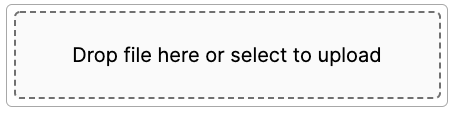Updated September 22, 2021.
Attach Documents at Store File Fields
Where to Add Attachments:
The Watermark Faculty Success system accepts attachments wherever you see the section "Drop File Here or Select to Upload". This can be found on the following screens:
- General Information
- Personal and Contact Information
- Administrative Data — Yearly Data
- Administrative Assignments
- Workload Information (i.e., Allocation of Effort)
- Teaching and Related Activities
- Scheduled Teaching
- Evaluation of Teaching
- Scholarship and Creative Activities
- Artistic and Professional Performances and Exhibits
- Books, Journals and other Text-Based Contributions
- Presentations
- Community Engagement, Extension, and Outreach
- Outreach, Extension and Volunteerism
Types of Files to Store
The Watermark Faculty Success system will story any type of and number of file(s) in the same secure manner as the rest of the system.
How to Access Stored Files Online
All uploaded files can be access while logged into the Watermark Faculty Success system or through links on reports such as the Performance Evaluation Report. A user trying to access the link will need to log into the Watermark Faculty Success system.
How to Attach a File
Users can drag the file or files to the "Drop file here or select to upload" box to upload OR click on the box to select which files to be uploaded onto the Watermark Faculty Success system.