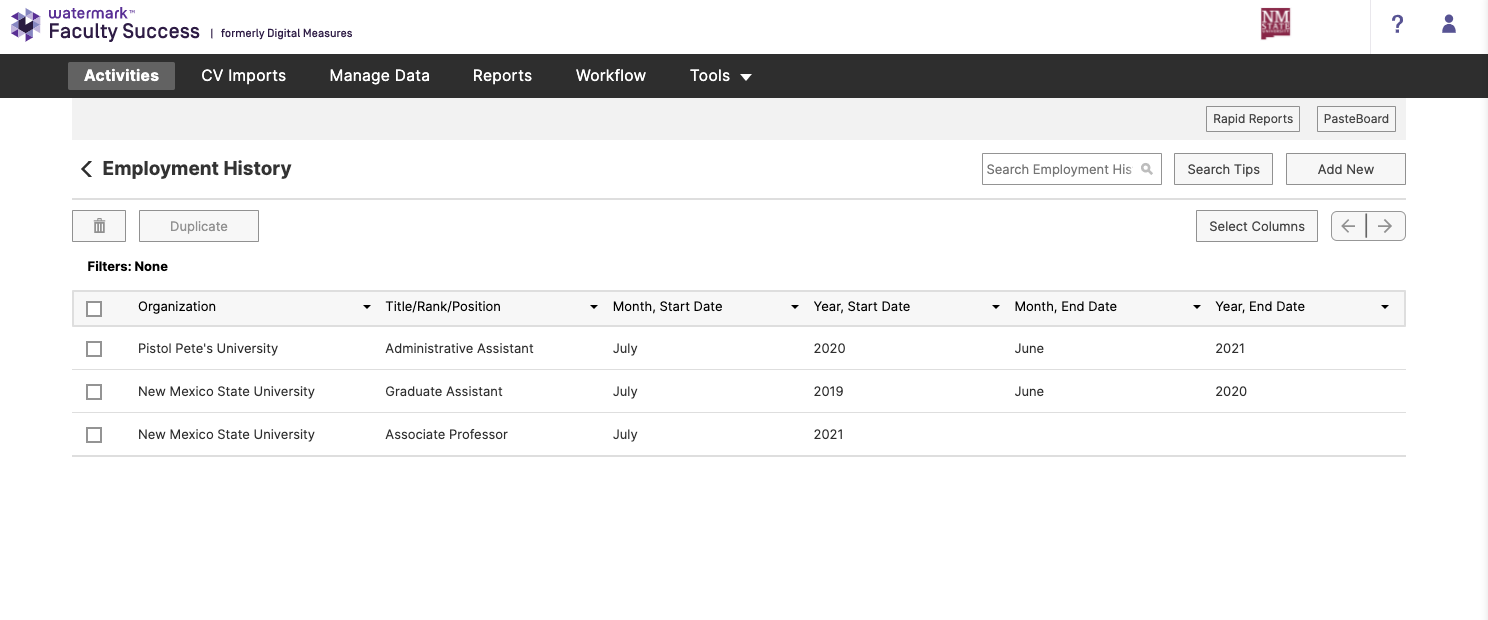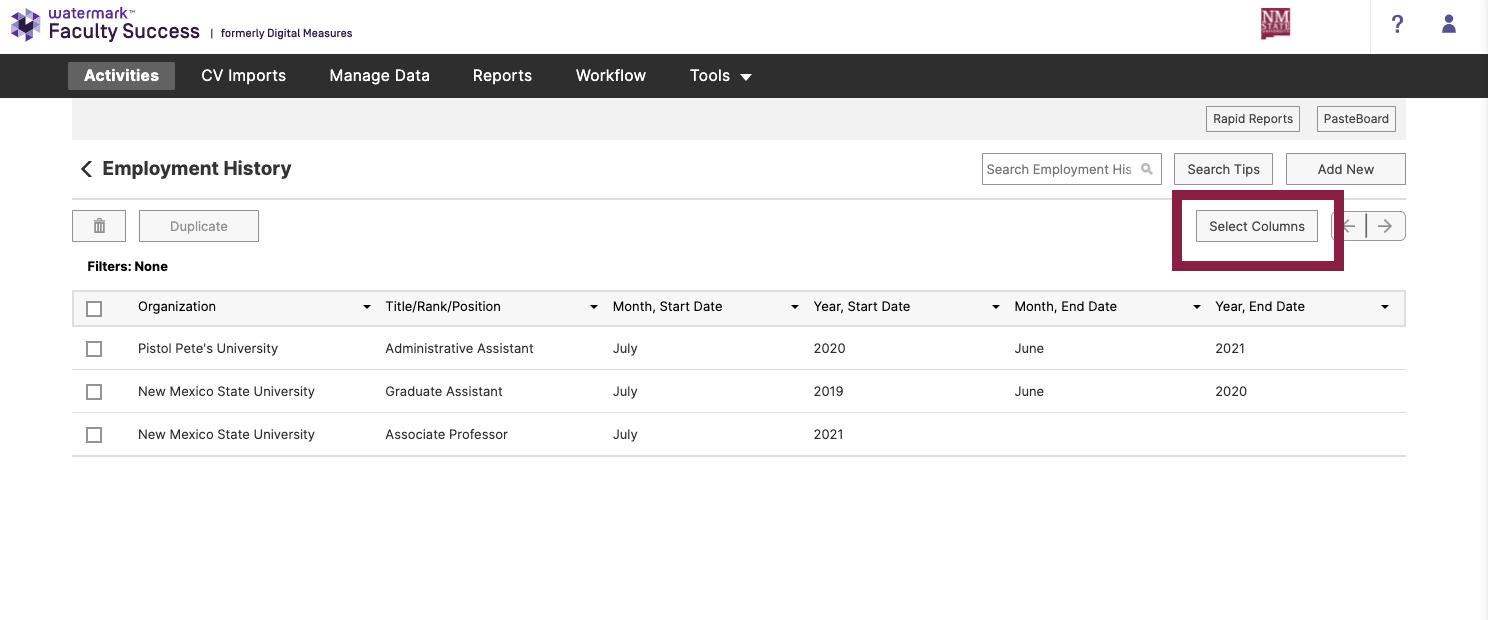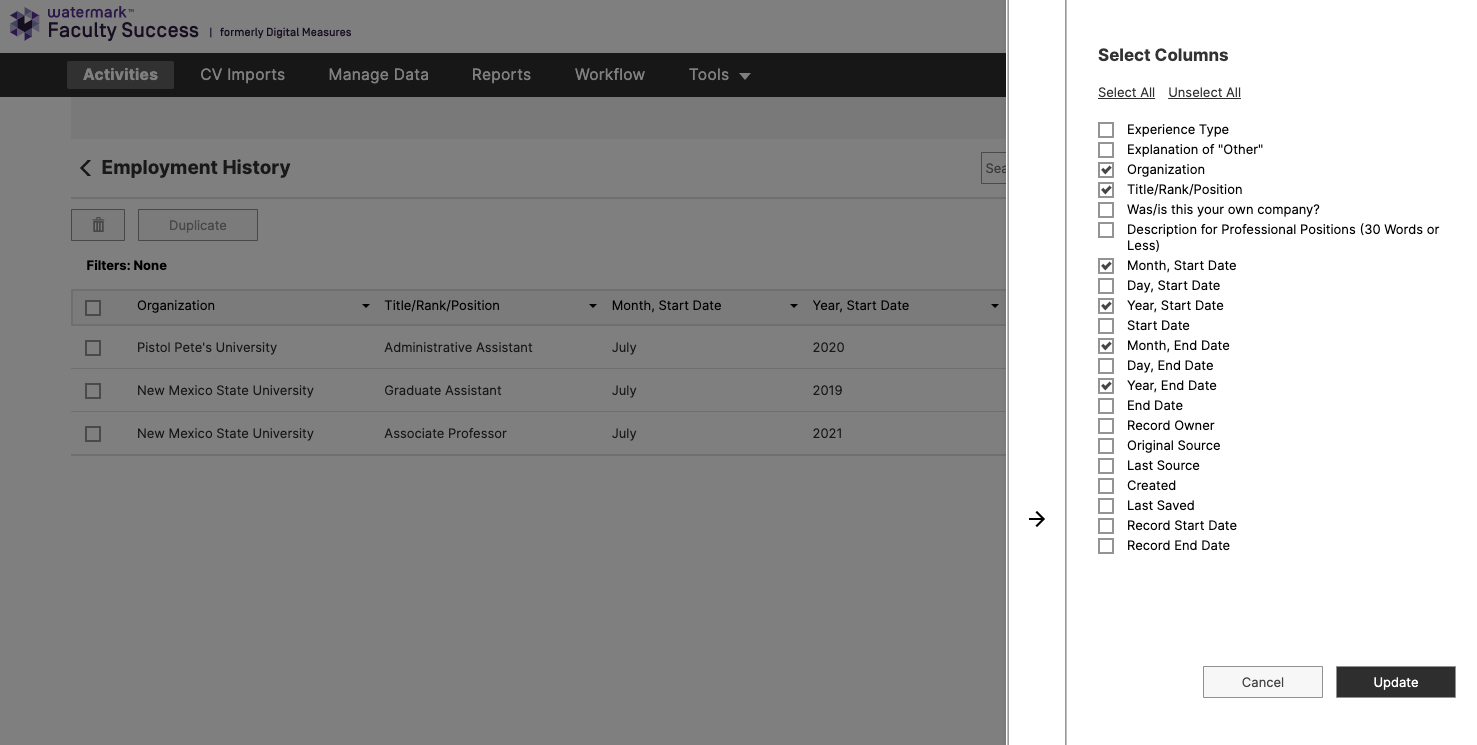After logging into Watermark Faculty Success, individuals can select an activity from the "Activities" screen. A table displaying a summary of entries will appear on the screen where individuals can select to add a new activity.
Below are instructions on how to update the Summary Screen Columns.