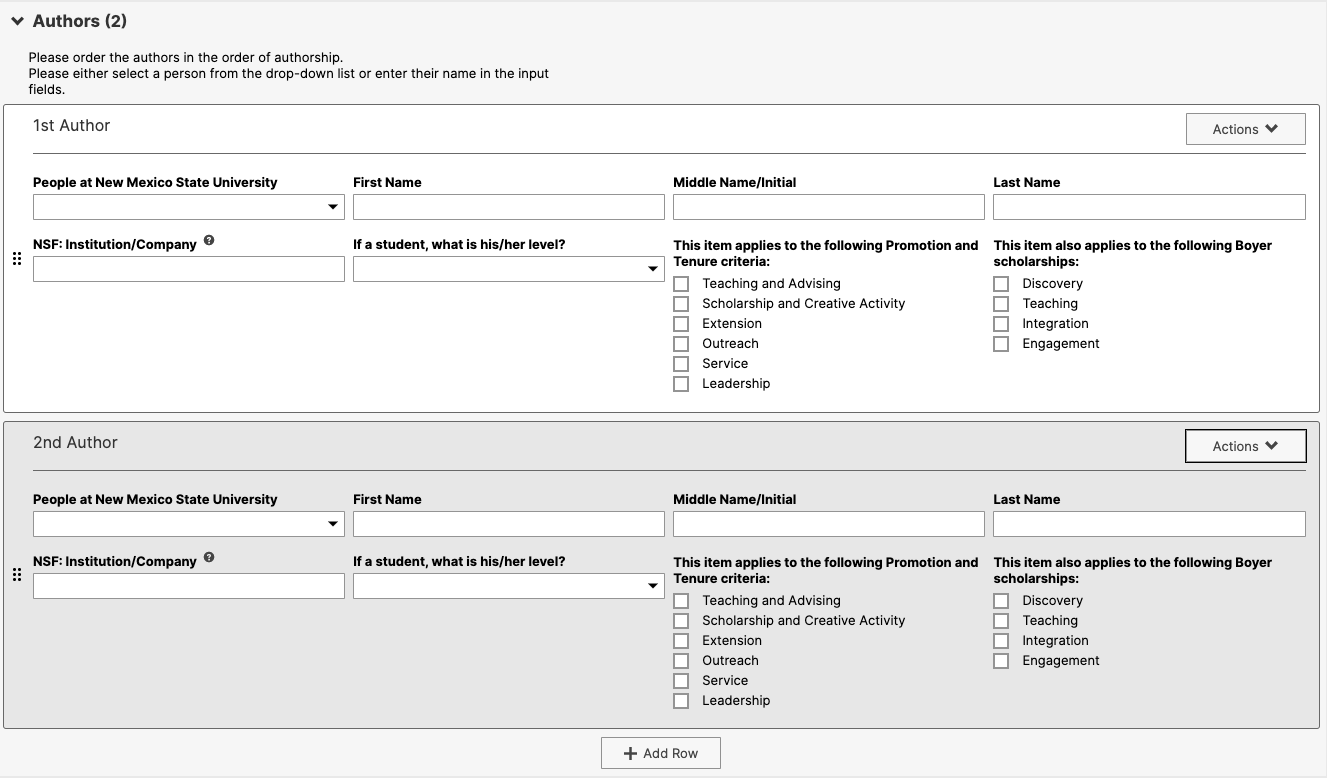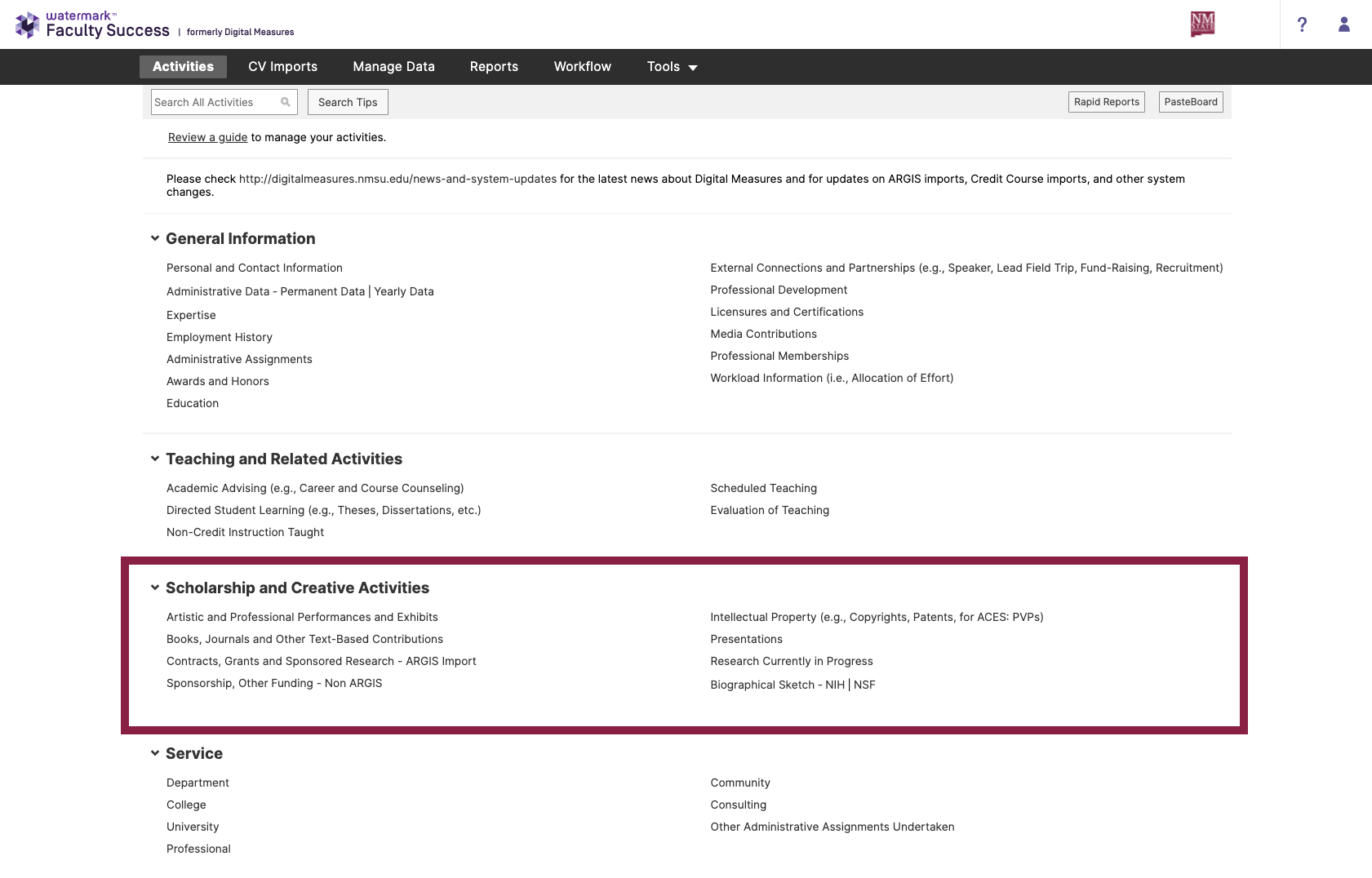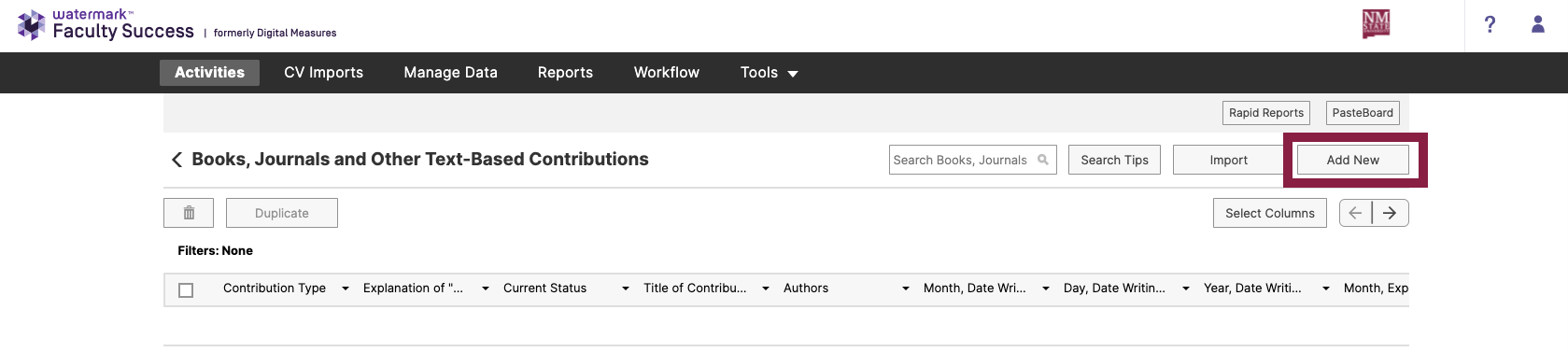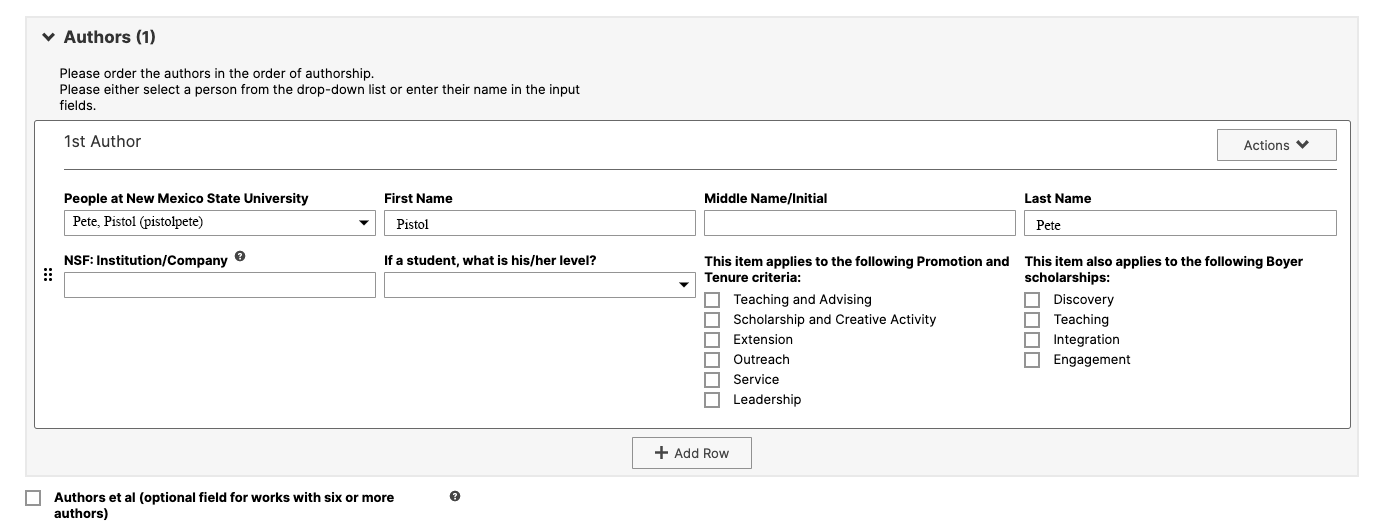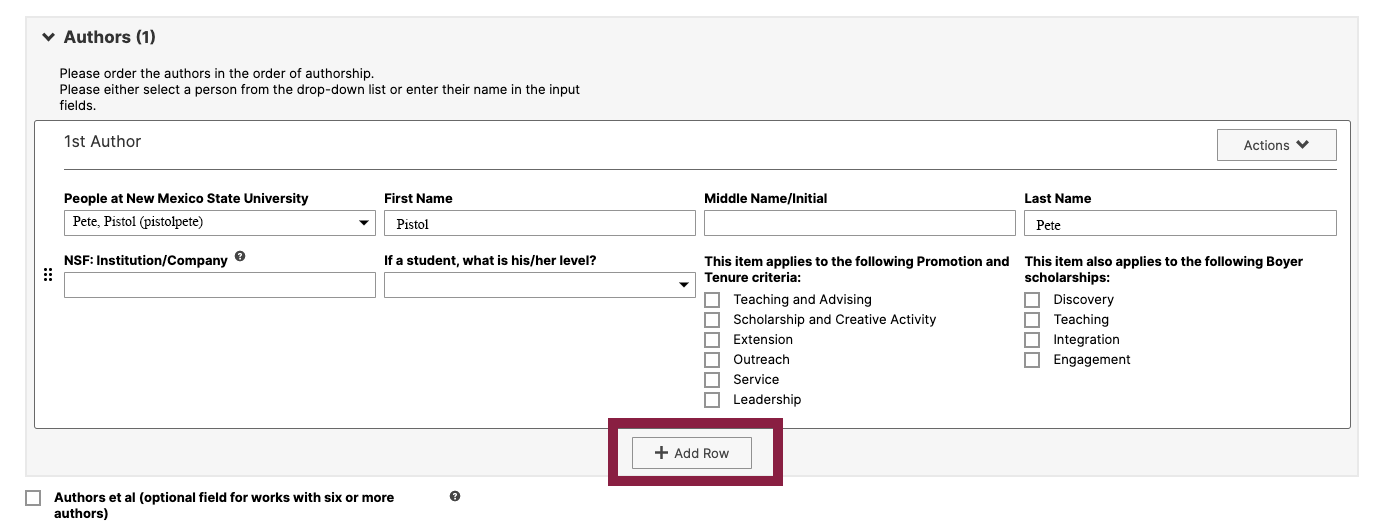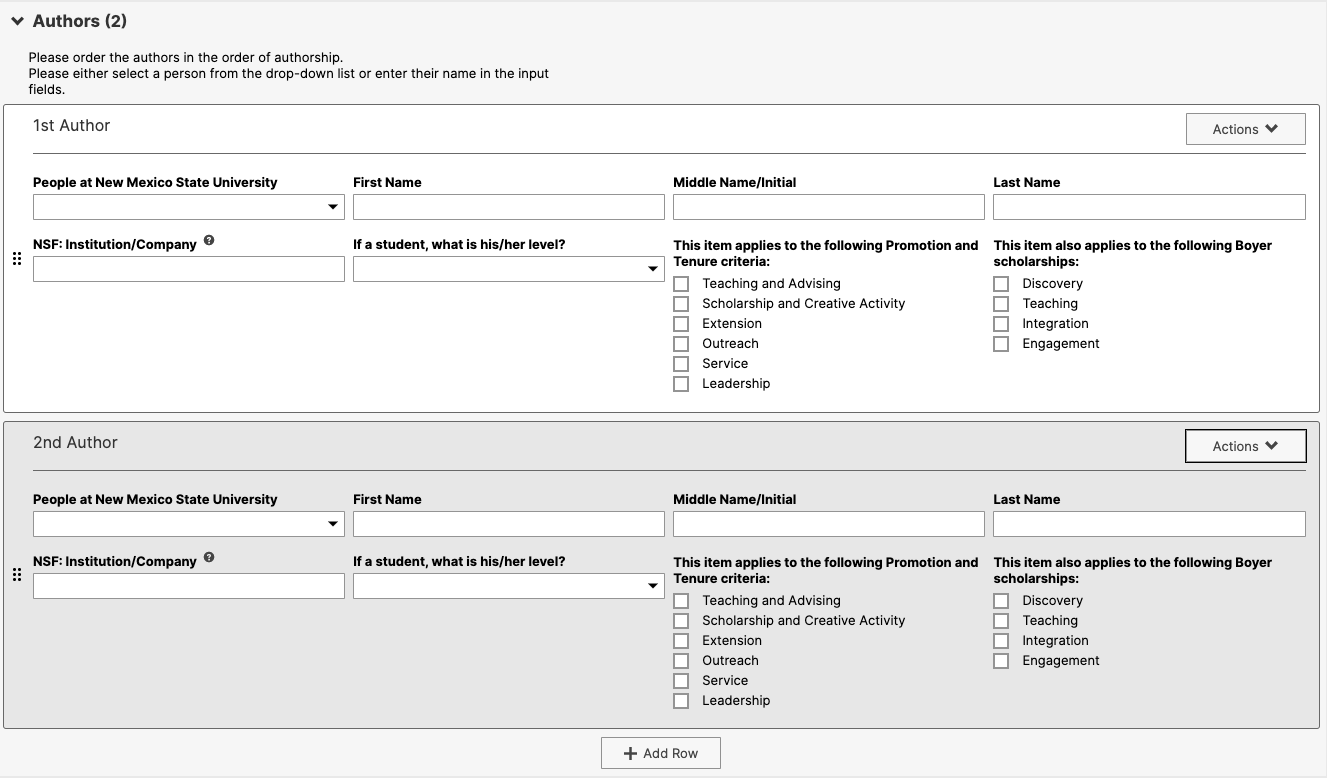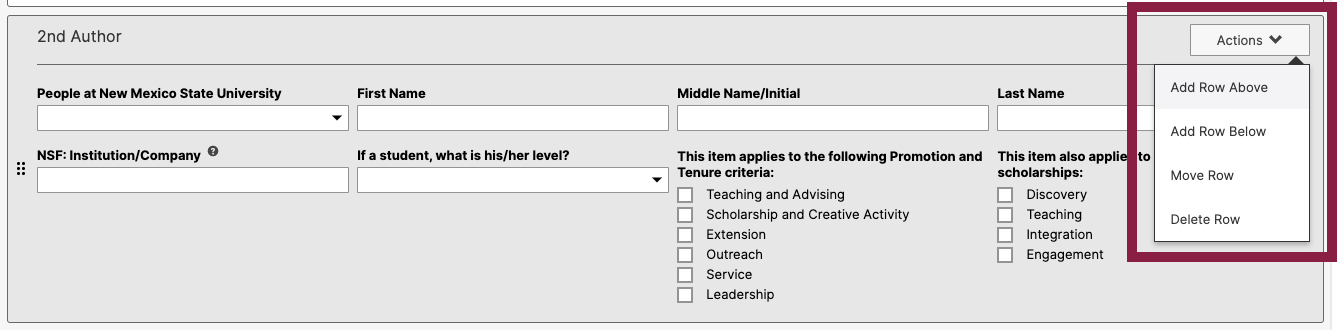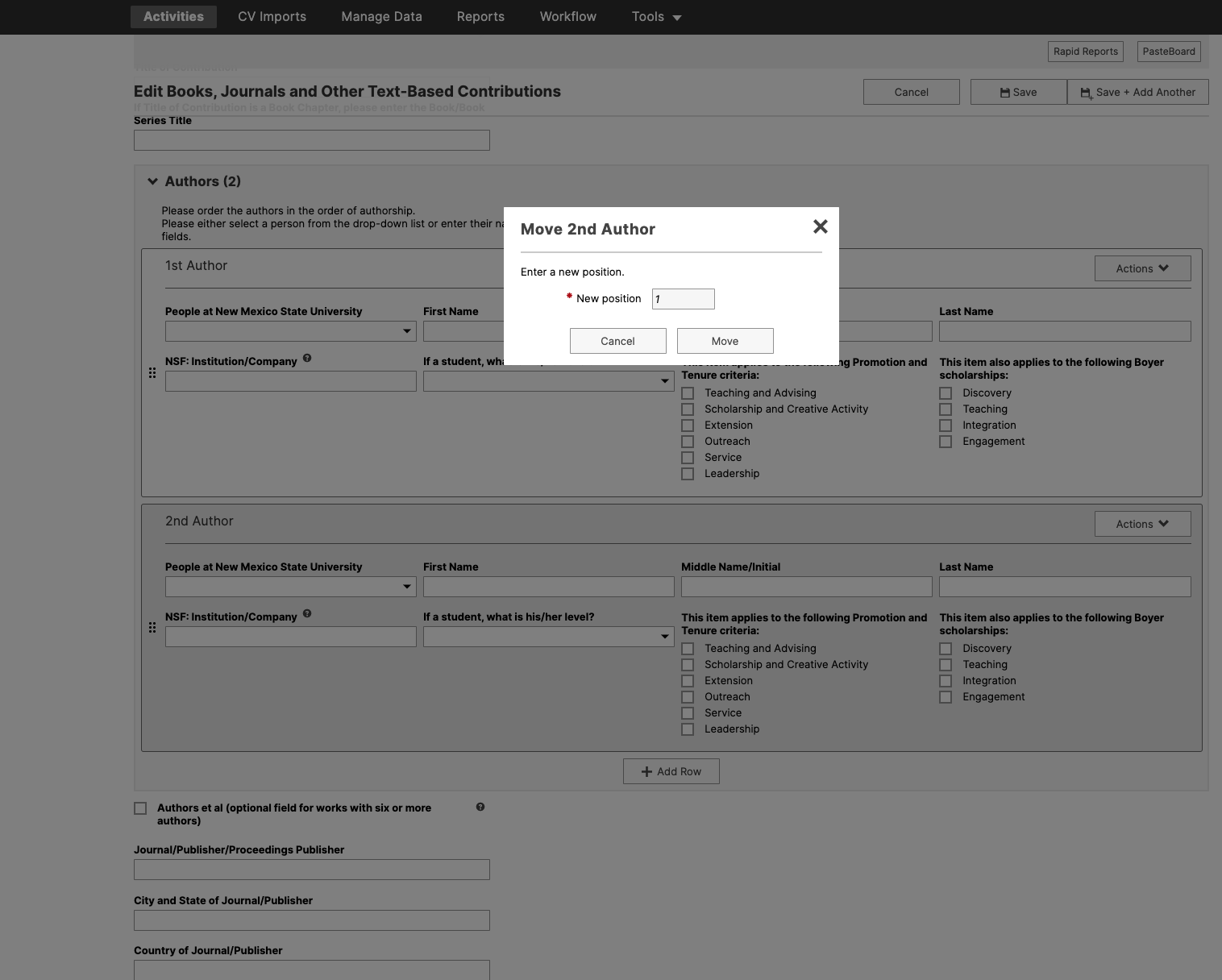How to Add an Author
1. Starting on the "Activities" page, select the appropriate "Scholarship and Creative" activity.
All topics under the "Scholarship and Creative Activities" section have their own respective block to add authors, etc. except "Contracts, Grants and Sponsored Research - ARGIS Import" which is done by the Graduate School.
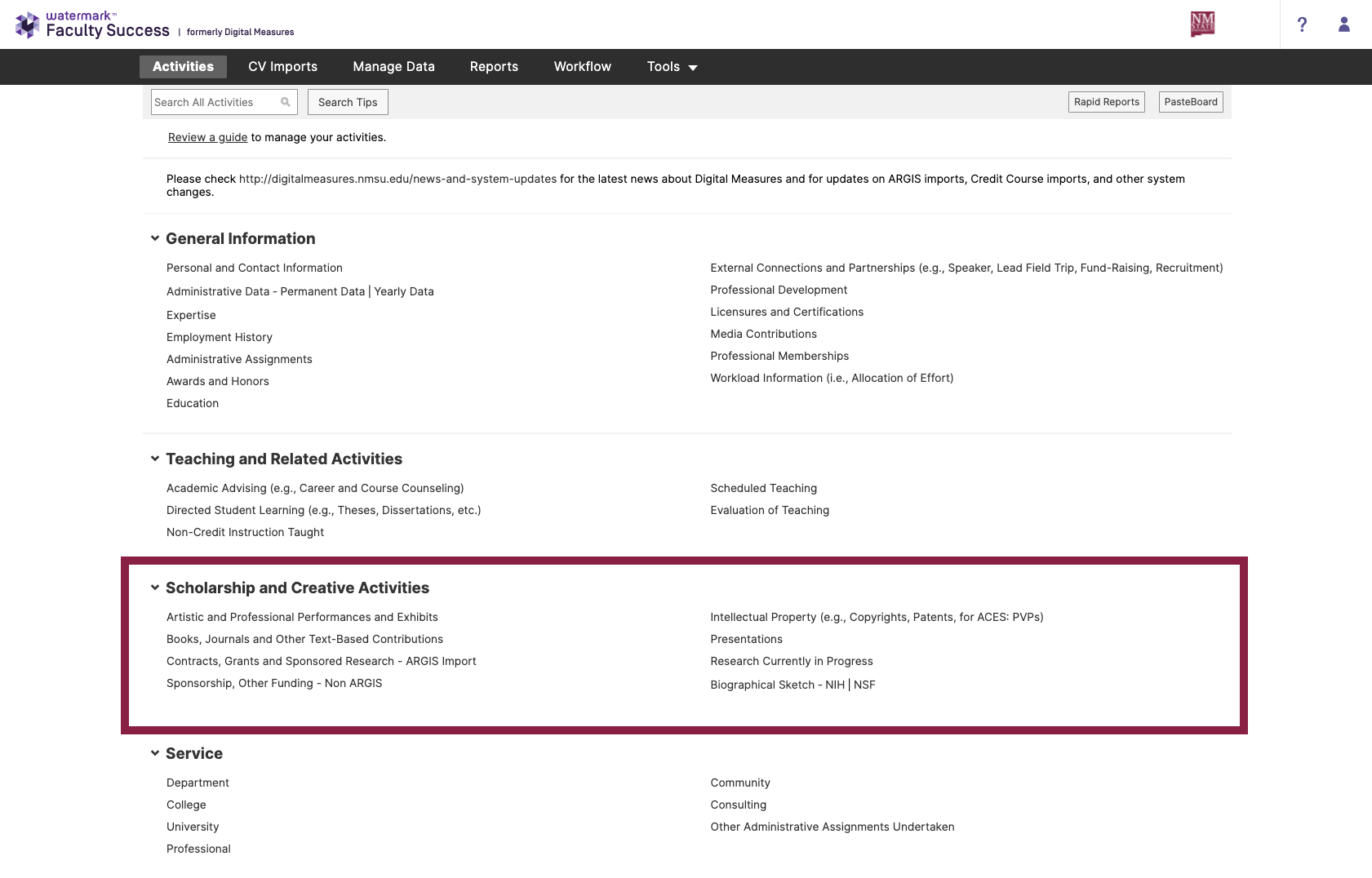
2. Select "Add New" in the top right of the screen.
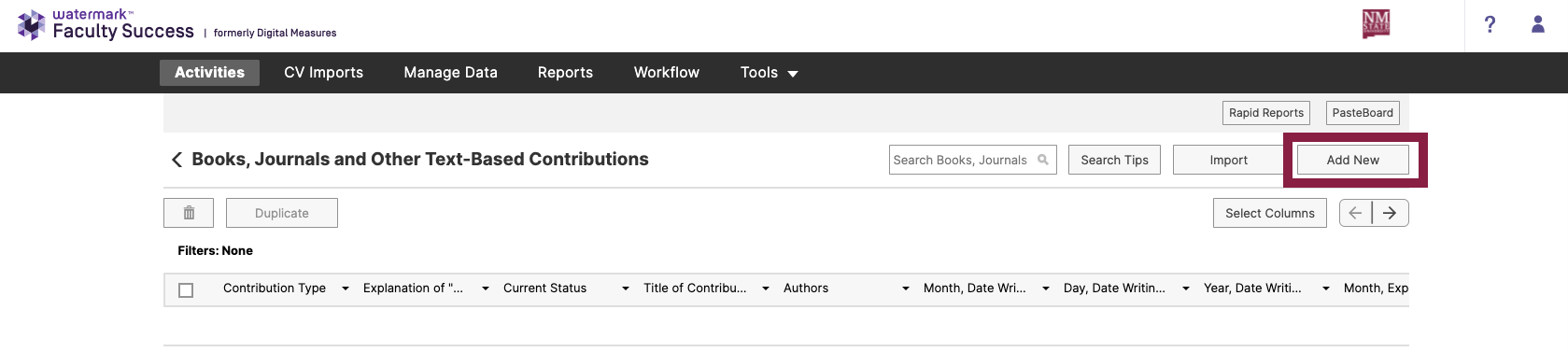
3. Complete the item information and the first author.
The first section is pre-loaded as the individual logged into Watermark Faculty Insight. However, the position can be changed after a second author. See instructions on how to change the position.
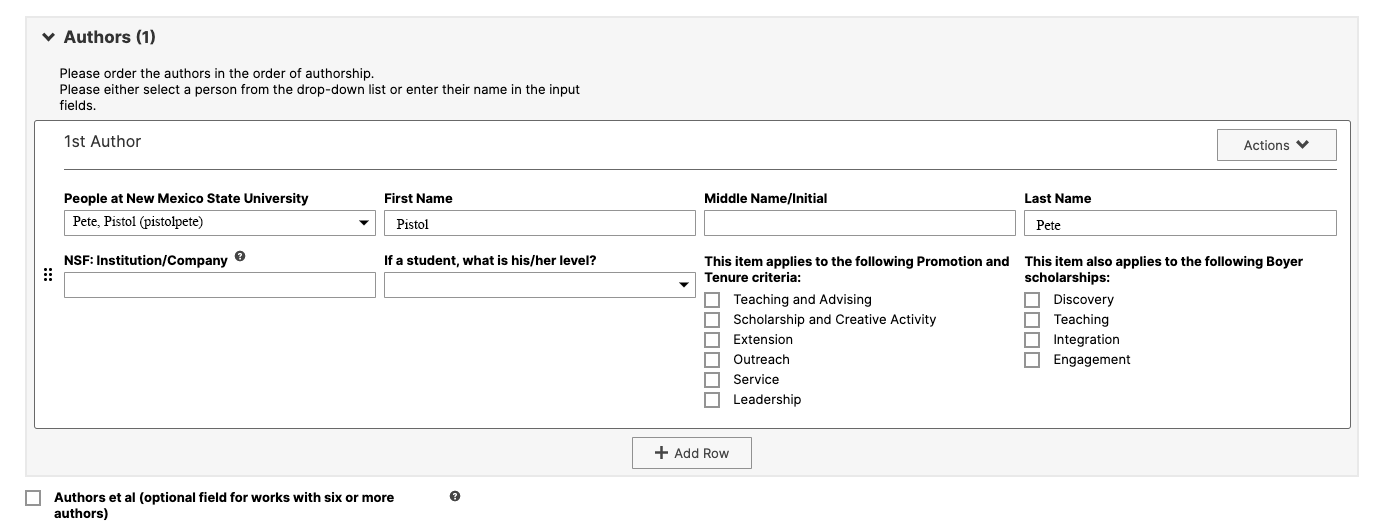
4. To add a new author, select "+ Add a New Row".
The button is located under the first section.
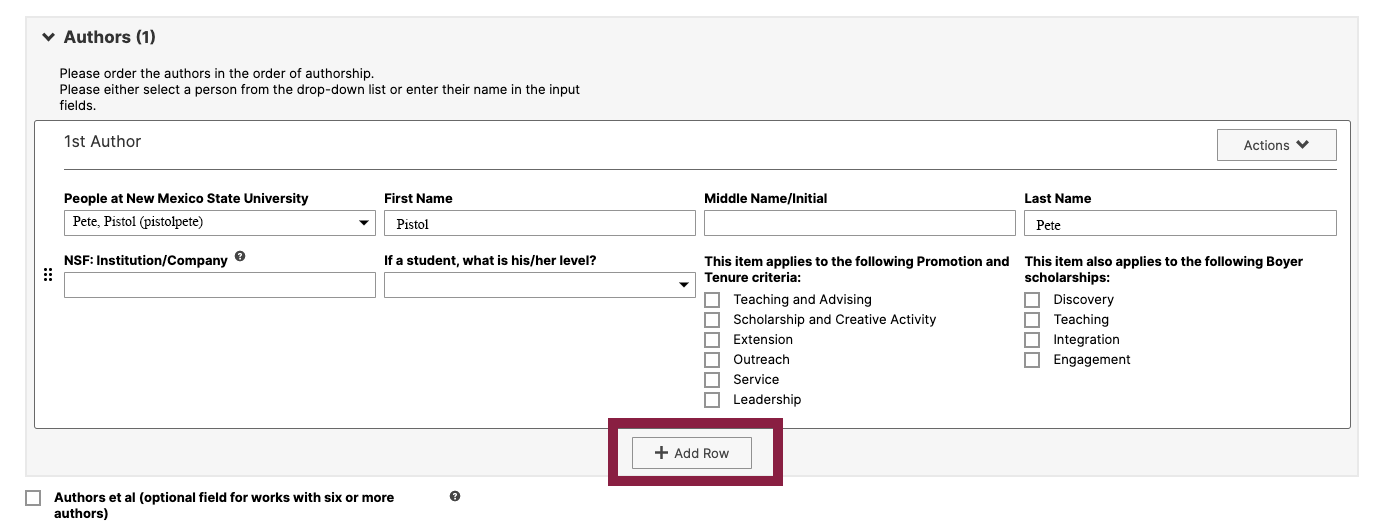
5. Complete the author's information.
If the individual is a member of NMSU, search for their name in the "People at New Mexico State University" box to automatically fill in the fields. If the author is not a member, the fields can be completed manually.
Repeat the above steps 4-5 until all authors have been added.